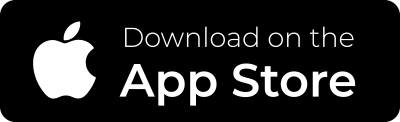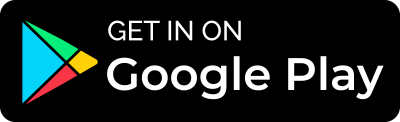CHOOSE IF YOU HAVE AN APPLE OR ANDROID OPERATING SYSTEM AND DOWNLOAD THE SUITABLE APP FOR YOUR SMARTPHONE
This page reports the instructions for using the device in combination with the app, in particular, first-time account registration and how to start a monitoring session and the creation of final event reports will be shown.
You can click on the related button to go directly to the section of your interest.
FIRST-TIME ACCOUNT REGISTRATION, LOGIN AND START OF A NEW ONE MONITORING
01. Register your new account
Open the RITMIATM app (you can download it from Apple store or Google play store): on the Home Screen, the first time, press “Register“: enter your email address and a password of your choice, then press “register“. You will be sent a link to the email address used for registration to confirm your account : click the link to activate the account. This procedure needs to be done only the first time you use the app.
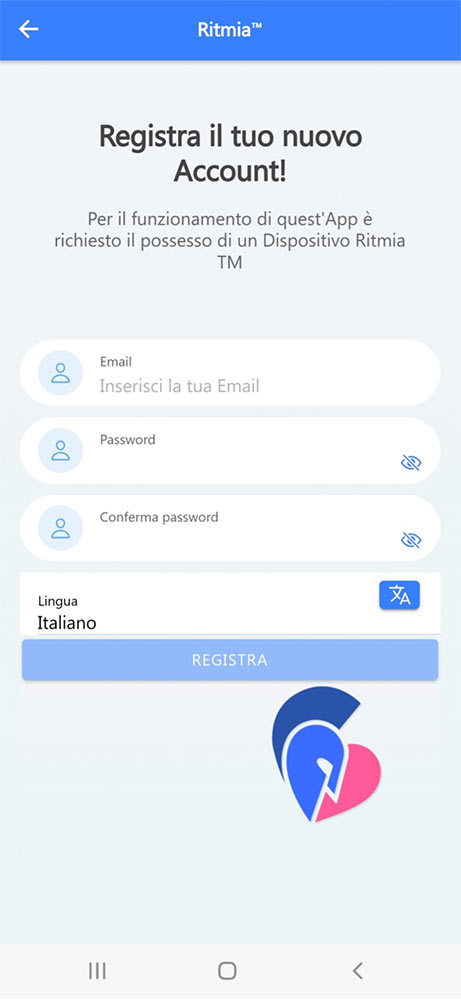
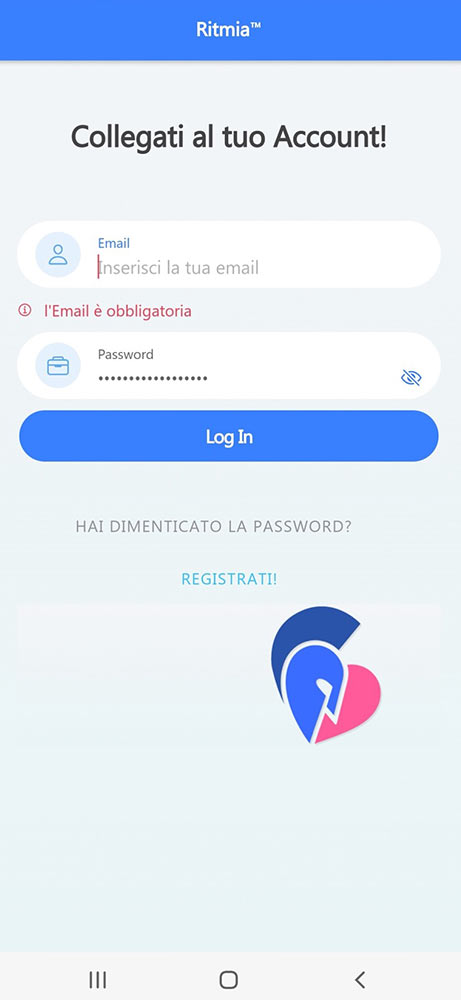
02. Login to your account
After confirming your registration using the link received by email you can then log into the app by entering the email and password registered in the previous step
03. New monitoring session
To perform a new monitoring session click “new monitoring“. From this screen you will also be able to create the final report at the end of monitoring or access the archive of previous monitoring sessions or sensor documentation and monitoring system instructions.
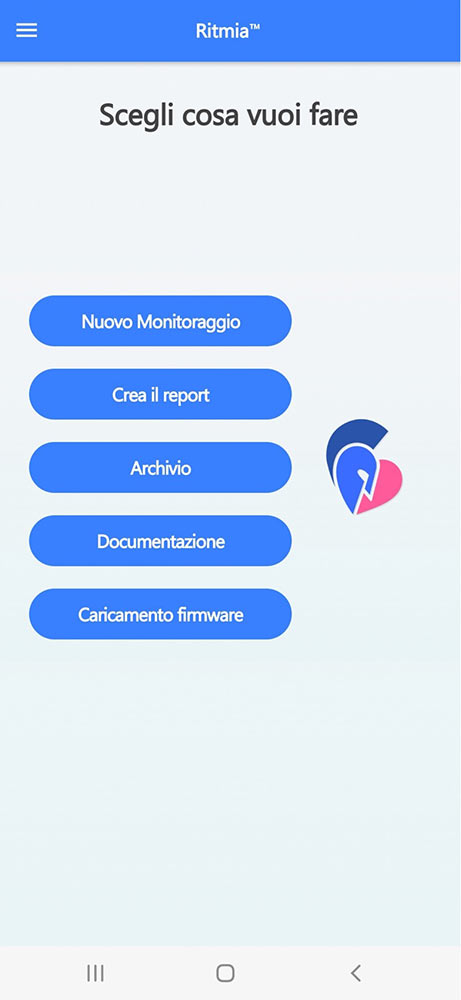
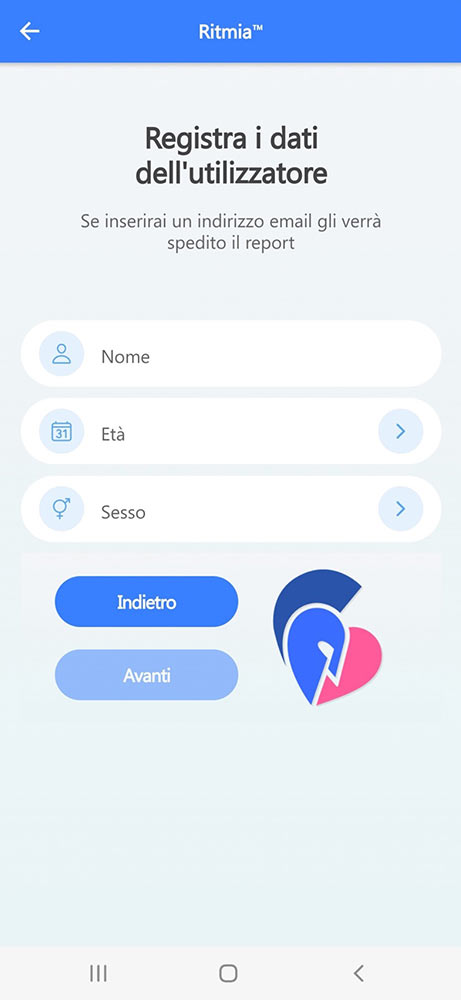
04. Record user data
Since the person to be monitored may be different from the application owner, an identifier (initials or name or other ID) of the person who will be monitored, his or her age and gender must be entered on this screen. It is critical that the age and sex data be accurate because they affect how the heart data collected will be processed.
Make sure your phone has Wi-fi, Bluetooth, and location turned on; if not, turn them on before proceeding.
Take the device out of the box and tap the two poles with your fingers for just few seconds (to reactivate the device in “sleep” mode), then press “Next
05. Connect the sensor to the phone
Now the device will automatically pair via BLuetooth with the application in few seconds in order to capture the ID data you entered.
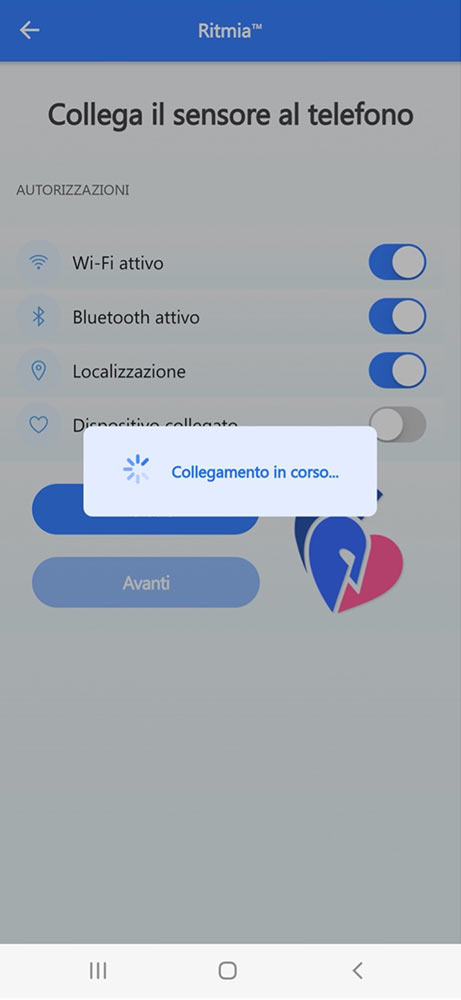

06. Connected device
As soon as the app recognizes the device, the “connected device” toggle (status indicator) will automatically slide to the right, turning blue and making the “Next” button active. Click the Next button.
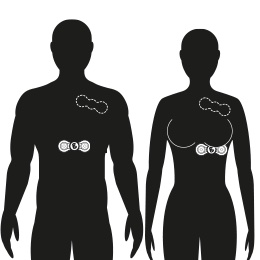
07. Signal amplitude and patch placement.
This screen allows you to check the quality (Amplitude) of the signal recorded from the monitored subject’s heart; the quality of the signal also depends on the correct placement of the patch or band to which the RITMIATM detector is connected. The pointer will indicate dynamic values (depending on the variability in signal amplitude over time of a normal heart). It is key that it is not always on red for good quality monitoring.
The patch should ideally be placed in the center (as indicated in the drawing- men scheme), but a shifted placement on the left side (as indicated in the drawing for women) is also acceptable.
There are two types of available patches: one that requires activation and a simpler one that can be applied without activation. If your patch requires activation, place the patch, without removing the adhesive protections, in contact with the skin of the subject to be monitored in the position that best suits monitoring (the central position is generally ideal).
Ideally, the patch should be applied at the end of the subject’s breath-in, so that the patch is not stretched between the two poles during heavy respiration (as it would if applied at the end of expiration). Once the best position is identified, “activate” the patch by exerting pressure on the two electrodes, then remove the adhesive protections and place it in the previously identified area. If the patch is instead the traditional gel patch-type (as the one in the picture attached), it doesn’t require activation and can be applied directly, always at the end of deep breath-in.
Click “Next”
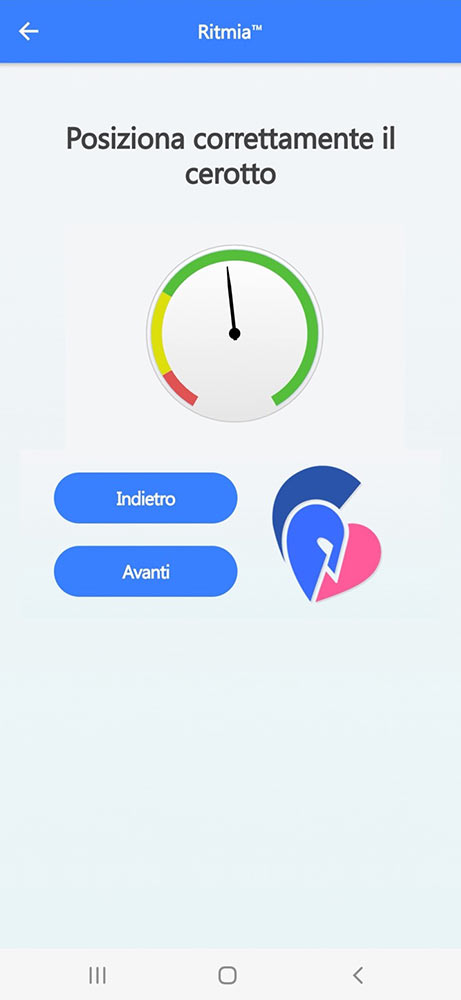
Activation of the textile patch. Gel patch does not require activation
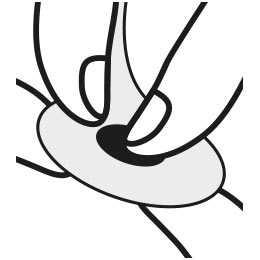
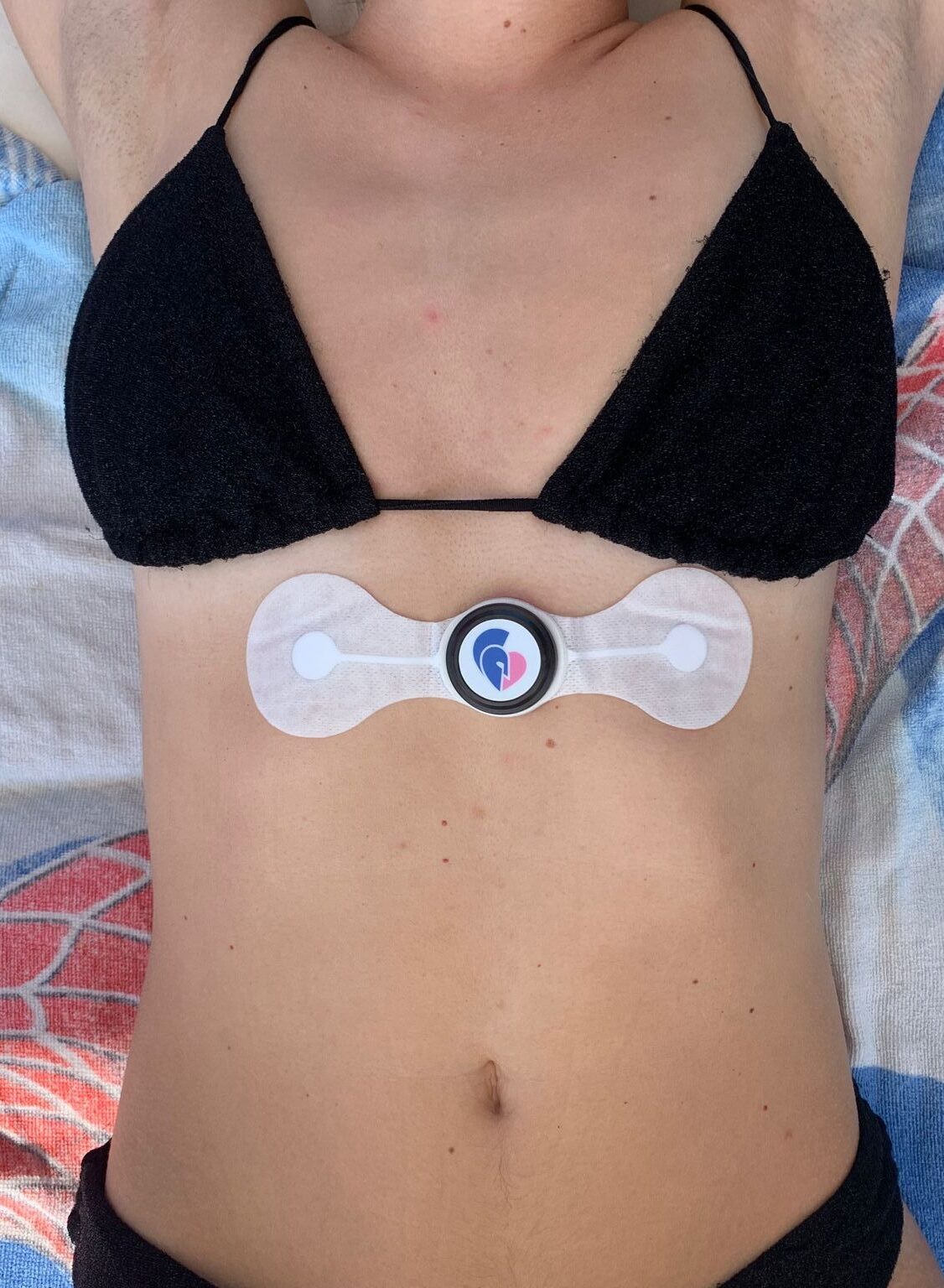
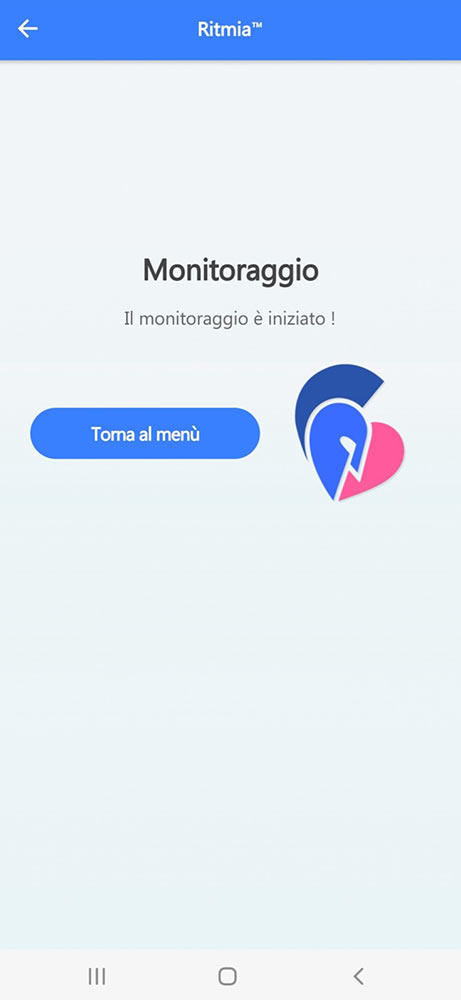
08. Monitoring started
You can now close the application. The device has started tracking and will no longer require any connection to the phone and the application; therefore, you can also turn off your smartphone or disable Wifi and Bluetooth: RITMIATM will continue to record data over the next few days, until you decide to end monitoring of the subject after the time period you have predetermined (one day or even up to two weeks).
TERMINATE MONITORING AND CREATE A PDF REPORT OF THE EVENTS RECORDED BY THE DEVICE.
01. Log in to your account.
Reopen the RITMIATM app and log in to your account (use email and password entered during registration). They are normally kept in memory and entered automatically after the first time.
Click Login.
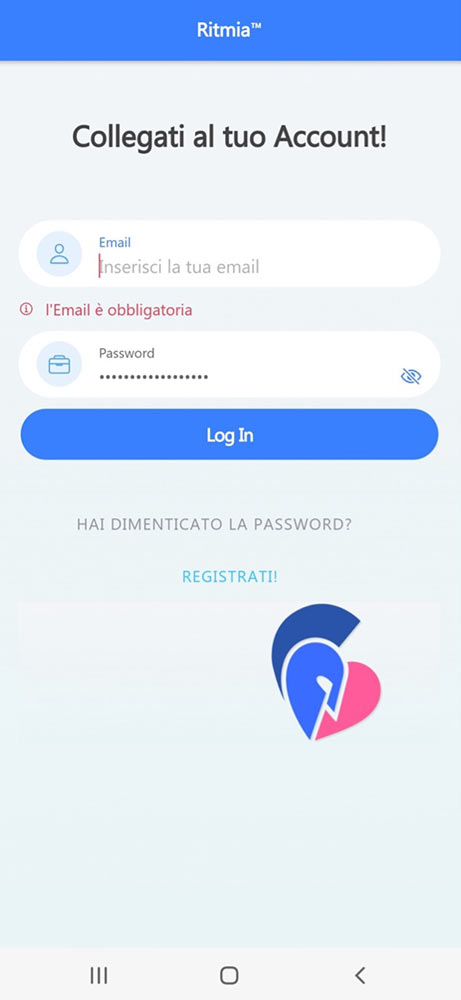
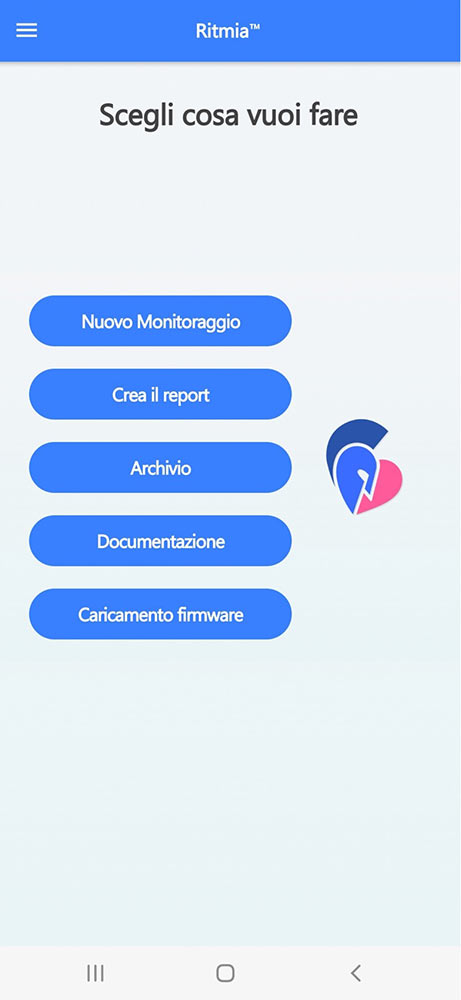
02. Create Report
To download data from the device and create a report: check that the phone has Wi-fi, Bluetooth and location enabled, then click “Create Report.”
03. Acquire Data
The device will automatically pair with the application in order to acquire the recorded data from the device; this operation takes a few seconds to 1 minute depending on the number of events.
Click “Next.”

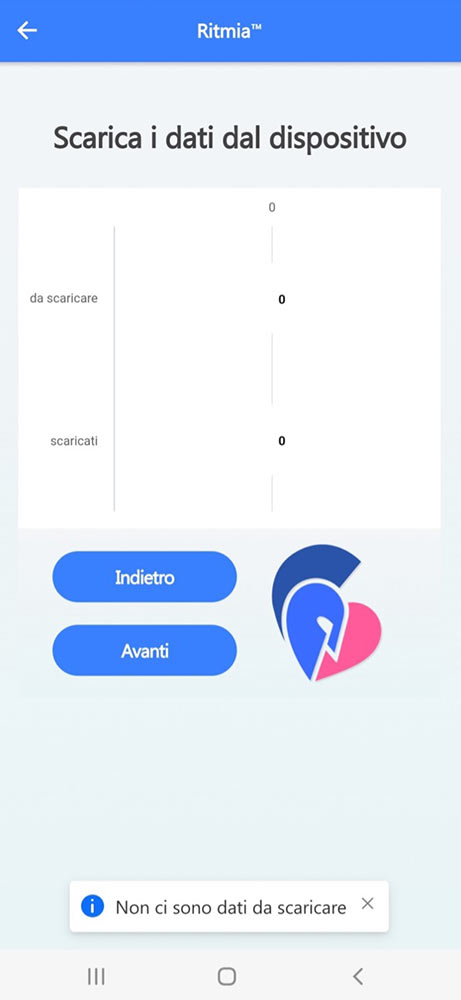
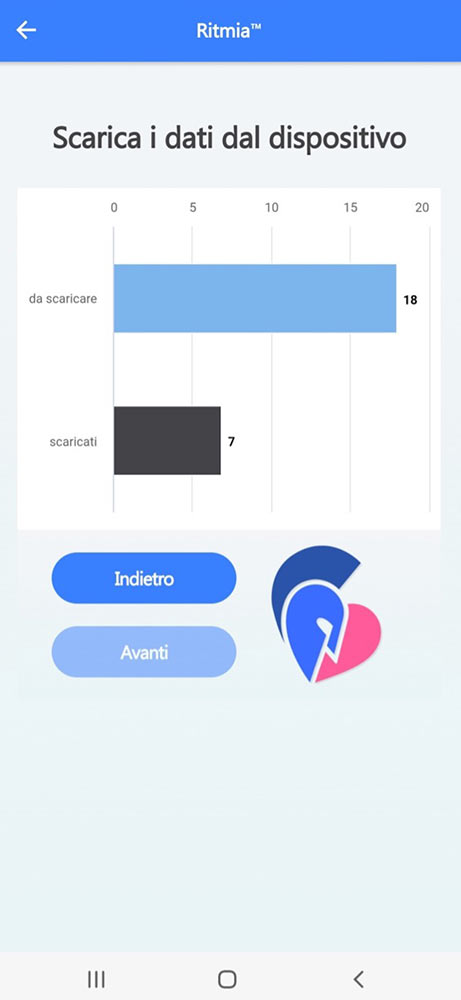
04. Data Download
The application will download the data. The screen shows the number of events recorded whether no events have been detected and recorded (left image) or, as much more likely, there are events to download (right image). When the device has finished downloading data the “Next” button is activated. To proceed, click “Next.”
05. Report
The next screen shows the preview of the presumed arrhythmic events recorded.
Click on “Send the Report” to send the detail of the automatically collected data to the email address provided during registration; clicking on the “+” symbol allows additional recipients to be added.
The report will be sent in pdf format for its detailed evaluation or printing.
Possible non-AF arrhythmias mean any other rhythm abnormality (brady or tachyarrhythmias) that is not specifically identified as possible AF based on its chaotic variability.
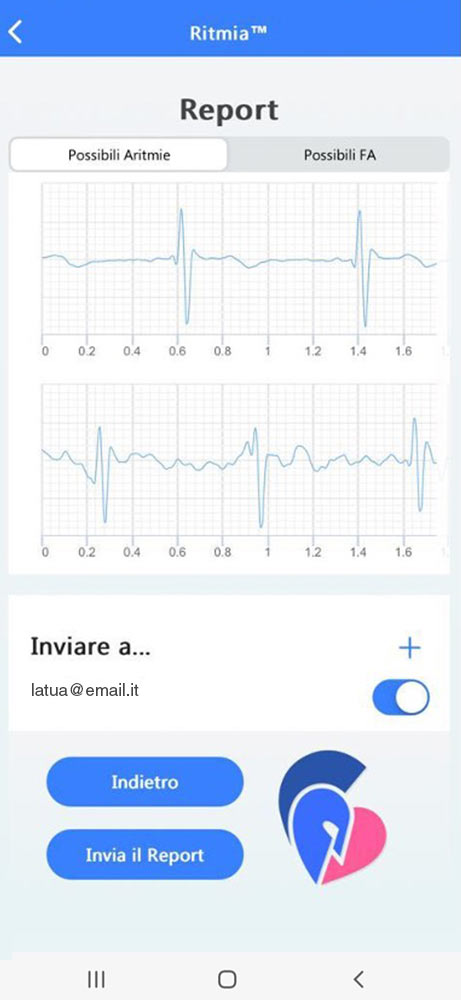
IMPORTANT: It is crucial to consider that any heart rhythm abnormality that reaches certain levels is pre-recorded by the algorithms in the device so that it can be consulted later by an experienced person who can then decide whether it is true arrhythmia (and what type) or motion artifact. It is therefore not a system malfunction to have a number of artefacts in the reports automatically labeled as arrhythmias. Motion artifacts cannot be completely filtered out even with the patented, state-of-the-art methods used in RITMIA, and the device has been purposefully calibrated to prefer recording false positives from motion artefacts (then easily expunged upon visual inspection of the tracing) over sacrificing sensitivity itself with excessive filtering, potentially missing clinically significant events.
It is therefore of utmost importance that the subject does not rely solely on the automatic response, which will almost always include a number of events due to motion artifacts in daily life.
Heart Sentinel srl | Strada Benedetto Cairoli, 15 – 43121 Parma | P.Iva 02790040345 | info@heartsentinel.net